Maven Archetype

Are you looking to create an Adobe Experience Manager (AEM) project using Maven Archetype? Look no further! In this article, we will guide you through the step-by-step process of creating an AEM project using Maven Archetype. Whether you're a beginner or an experienced developer, this comprehensive guide will help you get started with AEM project development using Maven.
What is AEM?
Adobe Experience Manager, commonly known as AEM, is a web content management system that allows businesses to create, manage, and deliver digital experiences across various channels. It provides a powerful platform for building and maintaining websites, mobile applications, and forms. AEM is widely used by enterprises to deliver personalized and engaging experiences to their customers.
Maven Archetype: A Brief Overview
Maven Archetype is a template-based project generation tool that helps streamline the creation of new projects. It provides a consistent project structure, predefined configurations, and dependencies, making it easier to start a new project with the required setup. Maven Archetype is widely used in Java-based development, including AEM project development.
Setting Up the Development Environment
Before we dive into creating an AEM project, let's ensure that your development environment is properly set up. Here are a few prerequisites:
- Install Java Development Kit (JDK): AEM requires JDK to run. Make sure you have JDK installed on your machine.
- Install Apache Maven: Maven is a build automation tool used in AEM project development. Install Maven and ensure it is properly configured.
Creating an AEM Project using Maven Archetype
Now that your development environment is ready, let's create your first AEM project using Maven Archetype. Follow the steps below:
Step 1: Installing Maven
- Open your command line interface and verify if Maven is properly installed by running the command mvn -version. You should see the Maven version displayed.
- If Maven is not installed, download it from the Apache Maven website and follow the installation instructions.
Step 2: Creating a New AEM Project
To create a new AEM project using Maven Archetype, execute the following command in your command line interface:
Ruby.
mvn archetype:generate -DarchetypeGroupId=com.adobe.granite.archetypes -DarchetypeArtifactId=aem-project-archetype -DarchetypeVersion=27 -DarchetypeCatalog=https://repo.adobe.com/nexus/content/groups/public/
This command fetches the AEM project archetype from the Maven repository and generates a new project based on it.
Step 3: Configuring the Maven Project
Once the project is generated, navigate to the project directory. Open the pom.xml file and update the project configurations such as project name, group ID, and AEM version.
Step 4: Building and Deploying the AEM Project
To build and deploy the AEM project, run the following command in the project directory:
mvn clean install -PautoInstallPackage
This command compiles the project, packages it as an AEM content package, and deploys it to your local AEM instance.
Step 5: Running the AEM Project
After the deployment is successful, you can access your AEM project by navigating to localhost. Log in with your AEM credentials and explore your newly created AEM project.
Exploring the AEM Project Structure
- ui.apps: Contains the AEM components, templates, and client-side libraries.
- ui.content: Stores the content for the project.
- ui.tests: Includes the test cases for the project.
- ui.launcher: Helps in launching the AEM instance and running the project locally.
Customizing the AEM Project
- Adding Components: Create custom components to extend the functionality of your AEM project.
- Creating Templates: Design templates to define the structure and layout of your project's pages.
- Defining Content Structures: Define content structures using AEM's content modeling capabilities.
Testing and Debugging the AEM Project
Testing and debugging are integral parts of AEM project development. Use AEM's built-in testing frameworks and debugging tools to ensure the quality and stability of your project. Write unit tests, and integration tests, and leverage AEM's debugging capabilities to identify and fix issues efficiently.
Version Control and Collaboration
When working on AEM projects, version control and collaboration are crucial. Utilize a version control system, such as Git, to track changes and collaborate with other developers effectively. Establish coding conventions and workflows to ensure a smooth development process.
Best Practices for AEM Project Development
- Code Modularity: Divide your project into smaller modules for better maintainability.
- Performance Optimization: Optimize your AEM project for performance by implementing caching strategies and minimizing network requests.
- Security Considerations: Implement security best practices to protect your AEM project from vulnerabilities and attacks.
- Documentation: Document your project thoroughly to make it easier for other developers to understand and contribute.
Conclusion
Creating an AEM project using Maven Archetype is a straightforward process that sets you on the path to developing robust digital experiences. In this article, we discussed the steps involved in creating an AEM project, explored its structure, and covered customization options, testing, version control, and best practices. By following these guidelines, you'll be well-equipped to embark on your AEM project development journey.
FAQs
1. Can I use a different build tool instead of Maven?
Yes, you can use other build tools like Gradle for AEM project development. However, Maven is widely adopted in the AEM community and offers extensive support and documentation.
2. How can I deploy my AEM project to a remote AEM instance?
To deploy your AEM project to a remote AEM instance, you need to update the deployment settings in your Maven settings.xml file. Consult the AEM documentation for detailed instructions.
3. Can I use Maven Archetype to create custom AEM components?
Maven Archetype is primarily used for project generation and setup. For creating custom AEM components, you can use the AEM component archetype provided by Adobe.
4. Is it necessary to have prior experience with AEM to create an AEM project using Maven Archetype?
While prior experience with AEM can be beneficial, it is not mandatory. Maven Archetype simplifies the project setup process, making it accessible to developers of varying experience levels.
5. How can I learn more about AEM project development?
There are various online resources, tutorials, and official documentation available to learn more about AEM project development. Adobe's official AEM documentation is a great starting point for gaining in-depth knowledge.
No Comments Yet!
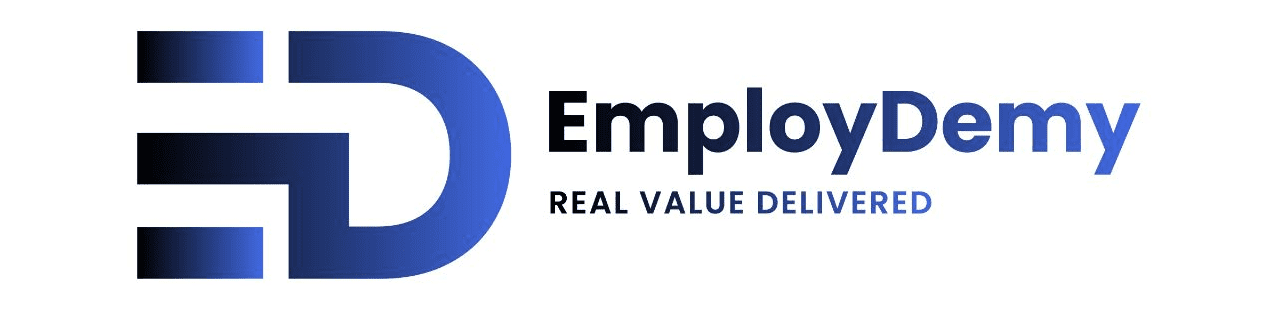
Leave a Reply
Your email address will not be published. Required fields are marked *